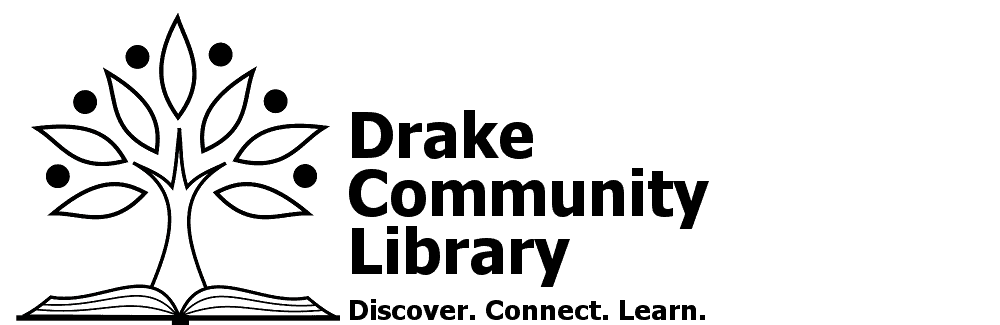You are responsible for knowing how to use your device to perform these steps.
- Connect to the DCL-Public network
- Open a browser and go to https://dcl.groovix.net/print
- Enter your library card barcode number OR get a guest pass from the staff
- Upload your files as directed. You can send pdf, doc, or jpg files.
- NOTE: If you are using a phone you must be able to locate/navigate to the file and select it for upload.
- Go to the Print Release station near the newspapers (east end of building) and enter your barcode & pin (or guest pass)
- Deposit money in the vending unit and release your print job.
Mobile Phone Print
Apple and Android Devices
- Connect to the DCL-GuestDirect network. Password is required and can be obtained from library staff.
- Open the document, website, email, etc. that you want to print
- iPhones: Click on the “Share” icon. Scroll down the menu options until you can select Print.
- Android phones: For emails, select Print from the menu. From within a document select “Share & print” and then Print.
- From printer options, select the FRONT DESK COPIER
- IF YOU GET A PAPER TRAY EMPTY ERROR, HIT CANCEL. The job will likely still print (this is an error within Apple Airprint that shows up even when the tray is not empty.)
- Select options. Most phones default to color and single sided. Select B&W under options. Cost is 15 cents per page for B&W and 50 cents per page for color.
- Your item should immediately print. It comes out in the area at the center of the machine.
- Pay staff at the front desk.